DNS Management
The DNS section provides a fast and really easy interface to update your DNS records.
Go to the DNS tab to get started
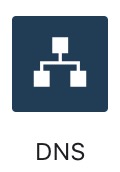
DNS Records
This panel shows your domains DNS records. You may update these as much as you would like, the changes should be reflected almost immediately. If you are adding A, AAAA, or CNAME records you can optionally route these through the CloudFlare network for enhanced performance and security by making sure the cloud is orange. You may disable and enable the routing freely since this will not directly cause an error on your website or cause downtime - disabling this option will expose your origin servers IP address.
- Orange cloud - CloudFlare is routing the traffic through its network.
- Grey cloud - CloudFlare is only active as a DNS and is not routing the traffic through its network.
You can add extra records by completing the input form in the header of the panel. It should look similar to the picture below. You will be informed of any issues with your inputted information prior to the record getting deployed.

Adding an AWS S3 bucket
You can optionally route your S3 bucket through CloudFlare to reduce the cost of your S3 bandwidth usage. This is useful if you are running a large site and are experiencing high bandwidth costs on S3. It reduces cost by caching the image on CloudFlare’s servers and using that image when processing requests instead of always requesting the same file from your S3 bucket.
-
Create a new CNAME record using your S3 bucket name. Please ensure you do not use anything other than your S3 bucket name since this is an AWS requirement.

-
You can now update your frameworks configuration to use the new DNS record we created. For this example we will use Laravel and update the
.envfile to include the following.
AWS_URL=files.example.com
You will still need to set up CORS on the bucket and potentially enable SSL, you can read more here.
Cloudflare Nameservers
This panel shows your nameservers that need to be assigned to your domain in order for you to use CloudFlare. This will have been explained to you during the domain setup process.